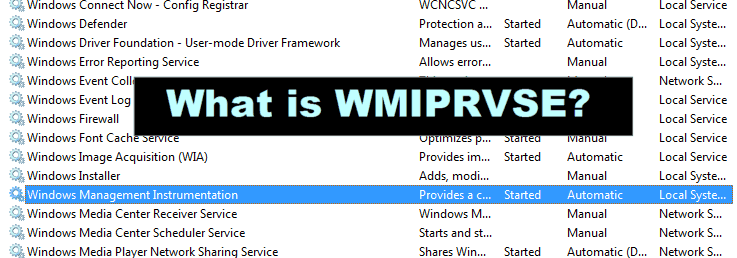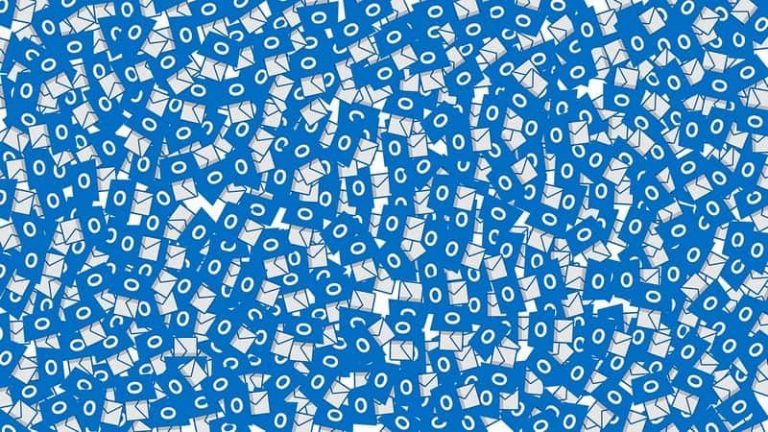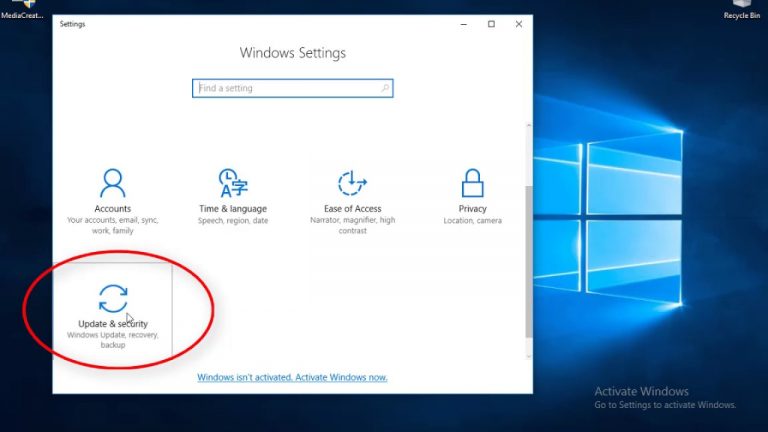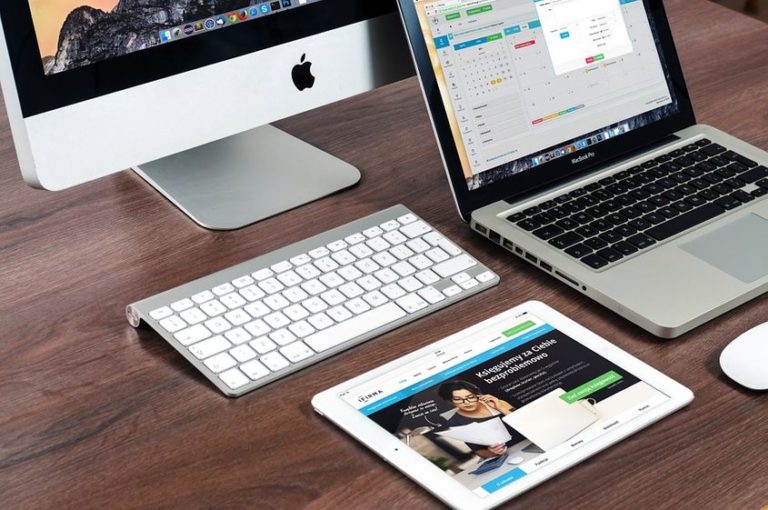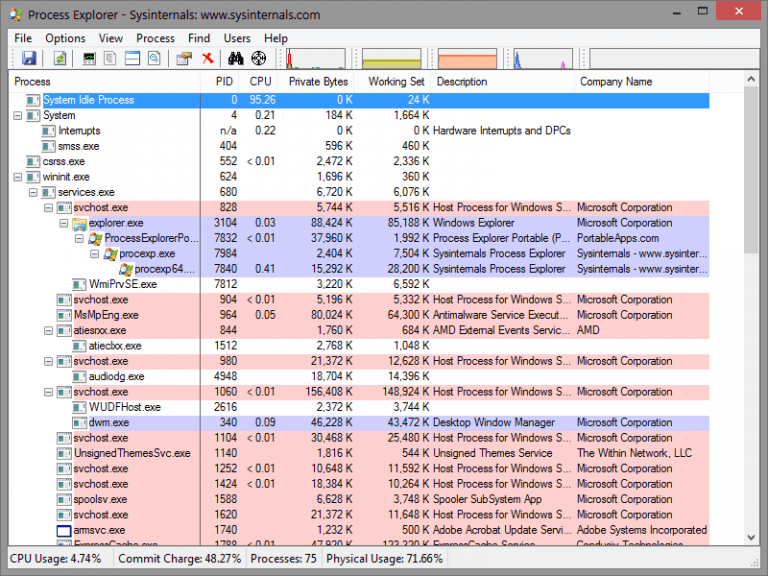What is WMI Provider Host(WmiPrvSE.exe)?(Lucid Explanation)
Wmi provider host is an official windows system process. It allows third-party applications to request system information. If another process is not responding or creating a problem if you see high cpu usage then there may be another process that’s behaving badly and causing wmi providers to consume high cpu. Wmip it’s not possible to disable the “windows management instrumentation service” on your system. If it is disabled or killed it will break your system or make the system unstable. . …
The WMI Provider Host process(wmiprvse.exe) is an Official Windows System process, responsible for allowing third-party applications to request System information. Normally, it doesn’t use much of CPU but if another process is not responding or creating a problem then it may use a very high amount of CPU. In this article, we will know all essential details about wmiprvse.exe.
Related Articles:
- Wsappx
- Com Surrogate
- Host Process for Windows Tasks
- Windows Shell Experience host
- Windows Modules Installer Worker
- Windows Audio Device Graph Isolation
- Desktop Window Manager(dwm.exe)
- Client Server Runtime Process(csrss.exe)
What exactly is WMI Provider Host(wmiprvse.exe)?
“WMI” stands for “Windows Management Instrumentation”. It provides a standard way for third-party software to request information about System and the state of Windows OS. “WMI Providers” will provide System Information, when requested. Various Examples of information provided by WMI Providers are:
- Request the state of Windows Defender.
- Request data from an installed application, for example, when you install new browser then it automatically extracts the bookmarks from another browser.
This feature is of use to enterprises and organizations that centrally manage PCs. The information can be extracted from Clients or Server about other computer using scripts with the help of WMI Interface. On your Home PC also, some software can request System information through WMI Interface.
We can also use WMI Provider Host to find much useful information that is generally not available in Windows Interface on our PC. For example, we can use WMI Command line tool(WMIC) to:
- Get PC’s serial number
- See the status of RAM, HardDrive or other Hardware devices on System
- Find Motherboard’s model number
- Get information about battery
Why is WMIPRVSE.exe consuming so much CPU?
WMI Provider Host generally doesn’t consume much CPU and will not create issues on your system. It may sometimes use high CPU for the time it’s getting information that is requested by an Application. But it is temporary and will settle down as the information is accessed.
Also check out Index Website on Google Fast
However, if there is high CPU usage for a long time period then there is something wrong. WMI Provider Host will not use lots of CPU for very long time.
If it is consuming too much CPU then you may restart your System. It could solve the problem. Also, you don’t have to restart your whole system to get rid of the problem. You just need to restart the Windows Services, then everything will reset. To restart Windows Services follow these steps:
- In your Start Menu, type “Services.msc“, and type Enter.
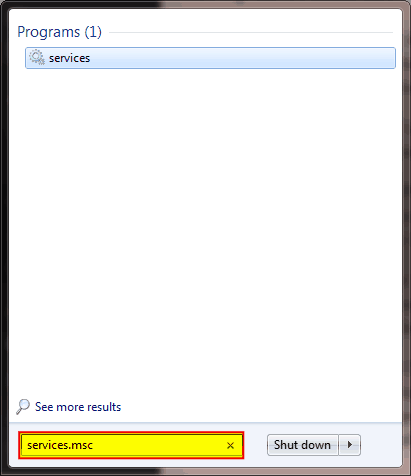
- Look for “Windows Management Instrumentation Service” in the list.
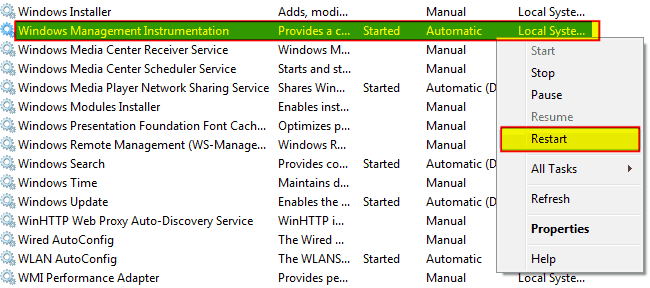
- Right Click on It and Select “Restart”.
This should settle down high CPU usage by WMI Provider Host. Still, if you see high CPU usage then there may be another process that’s behaving badly and causing WMI Providers to consume high CPU. This generally happens when a process requests a large amount of information from WMI providers, now they will use a lot of CPU to extract this large amount of information. So, the requester process is the problem not the WMI Providers.
How to identify the culprit application?
To identify the process that’s causing the high CPU consumption by wmiprvse.exe, use Event Viewer.
In Windows 10 or 8, you can open Event Viewer by right clicking on Start Button and then Select Event Viewer.
In Windows 7, Goto Start Menu and Type Event Viewer or “Eventvwr.msc” and press Enter to launch it.
Follow these steps when the Event Viewer Opens: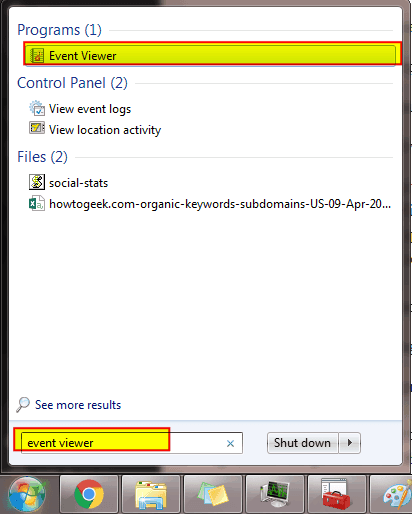
- On the left panel of it, go to Applications and Service Logs.
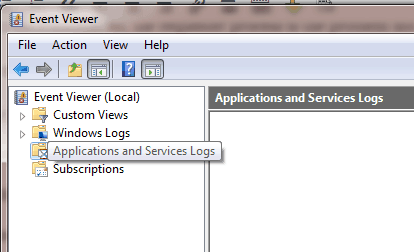
- Then goto Microsoft->Windows->WMI-Activity->Operational
- Go through the list that appears and look for recent “Error” events.
- Click on each event and see the “ClientProcessId” in the bottom pane. There can be single or multiple processes causing the problem.
- Note down the ClientProcessId
To view the Process name using the ClientProcessID:
- Open Task Manager by pressing Ctrl+Shift+Escape or by right-clicking the Task Manager and select Task Manager.
- Goto Details tab, select the “PID” column to sort the processes by process ID.
- Locate the process with the process id that you noted down from the Event Viewer logs.
You have to look at recent Errors in Event Viewer as the same process if restarted again will have different Process ID. So, if you have old Process ID then the process with that Process ID may be there or be absent.
When you know the process that’s creating the problem. You right-click on it and click Open File Location. This will show you the software whose process is creating the problem. Its best to uninstall this software or you can update it. Maybe in the updated version, the problem is resolved.
Can I Stop WMI Provider Host(wmiprvse)?
As its official Windows System process, it’s not possible to disable the “Windows Management Instrumentation Service” on your System. If it is disabled or killed it will break your System or make the system unstable. Therefore, it’s very important process.
An official description of this service says that if this service is stopped then most of the Windows-based software will not function properly. If you face any problem due to this. Then find the process due to which WMI Provider Host is consuming high System Resources. Try removing or updating the culprit process.
Conclusion – WMI Provider Host(wmiprvse)?
It’s a System process that extracts the System information that is requested by an Application or process. It generally doesn’t consume much CPU. But if it consumes high CPU, then the Software which is asking the System information is the culprit here which is asking for a large amount of System information. Therefore, the best solution is to Stop or Uninstall or Update the Software. WMI Provider Host is important System Process and should not be stopped otherwise it will cause Windows-based software to not function properly.
Hope you enjoyed reading the article,
Do share your valuable comments below,
Visit ursuperb.com for more Tech Articles.
Hello friends. I am John from USA and very passionate about technology. I love reading Motivational Books, playing Piano and doing Blogging.