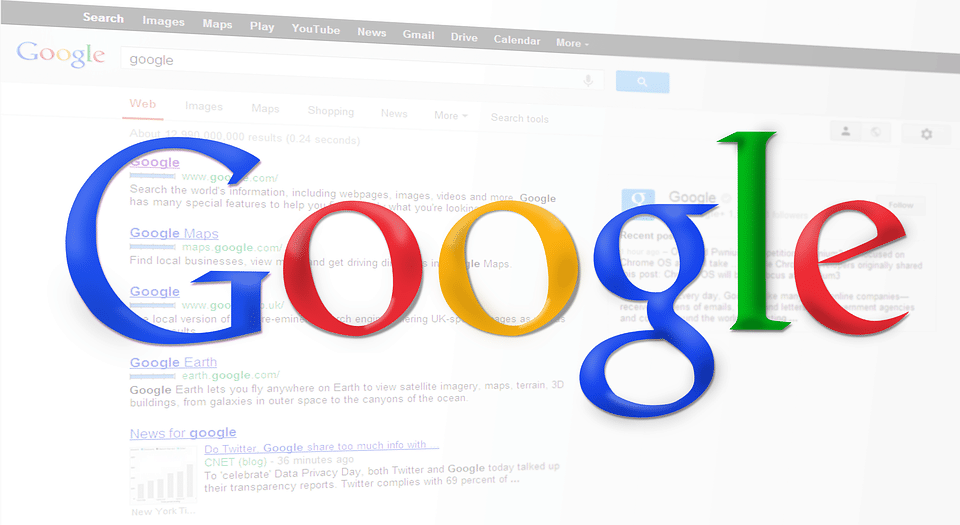Best Ways to Download Webpages on Google Chrome
The method matters: screenshot vs printing well taking screenshots and printing a webpage is quite different. The previous versions of windows also allows taking pdf versions of a it does not copy the potions of the webpage rather than it captures the potion of the screen. It is also beneficial rather than printing as it helps you represent the webpage exactly available if you take screenshots only once a while then you can use browser-based tools. Nimbus screenshot is completely free and supports both chrome and firefox browsers. . …
We often have to capture some of the important lines from the webpages while surfing.
Few important lines are used for later purposes.
Even in mobile phones, we takes screenshots for various purposes, similarly we do the same thing in our laptops.
It is even easy to directly get the immediate visible screen on the monitor, but what will you do if you have to take the screenshot of the entire webpage?
Well do not worry because we have come up with three amazing techniques for capturing a long screenshot just as you do in your phone.
This gives you the same look as the original webpage.
The Method Matters: Screenshot vs Printing
Well taking screenshots and printing a webpage is quite different.
In the windows 10, Mac operating system, etc. as well as many other browsers allows you to print a webpage.
This printing of webpage is done in PDF format.
Even the previous versions of windows also allows taking PDF versions of a webpage.
This comes with a built-in feature of printing webpage. In the previous versions of windows, webpages were printed in XPS, which is quite similar to PDF. To print a webpage follow the steps:
- Click on the customize option on the top-right corner of the google chrome app.
- Search for the option print and select it or you can simply do this by shortcut keys “CTRL+P”.
- On doing this a dialog box will open where you have to select the number of pages you want to print along with the type of the printing link PDF format or XPS format.
You might come up with a question that why do we need a screenshot if we can print it in PDF or XPS format?
We have the answer for this question and that it webpage printer is a kind of virtual printer.
Virtual printer is good at some cases but in maximum cases, it fails to print a page with proper originality.
For example, the alignment, the columns, etc. even in case of copyrights you will not be allowed to print the webpage.
Therefore, it is better to take screenshots rather than printing.
It is always better to have screenshots because it provide you with the same look as the original page.
Screenshot does not cause any distortion as it takes pixel-to-pixel resolution.it does not copy the potions of the webpage rather than it captures the potion of the screen.
Taking screenshots is also beneficial rather than printing as it helps you to represent the webpage exactly available on the internet.
Hence, we come up with three different process of taking screenshot of a webpage.
1. Capture a Webpage with a Standalone Screenshot Tool
Whichever device we use it always comes with some build-in features among them one is the screenshot tool.
However, this tool is only capable of capturing a portion of the screen, where the whole webpage is not captured. It is very difficult to get the whole page in one screen using build-in tools for screenshot.
Luckily, we a bunch of third party apps which will help us to take full webpage screenshot without any cropping.
These apps provide you with various other interesting features which I will not disclose, I will leave it on you as a part of discovery.
Below is a small list of app, which you can use for screenshot.
URL2PNG
By the name, we can understand the meaning and the aim of this app.
This app is basically converting the webpage URL to image format i.e. PNG.
It can capture any webpage in picture format through the app.
This app is free of cost and if you want to have the pro version then also it is quite affordable.
These plans are categories into three varieties such as Bootstrapped, Traction, and Killinit, which requires only a small amount of money.
Browshot
Browshot is an excellent alternative for URL2PNG.
This app has the cleanest dashboard where all your screenshots are stored.
This app is free of cost. You can take 100 screenshot per month.
If you require more than you can upgrade your account to premium.
The premium-upgraded account provides you with more features like better screen resolution, mobile support, multiple-screenshot, etc.
Fireshot Pro
Create web page screenshots, capture all tabs in one click, add annotations, and save as PDF.
FIRESHOT is free of cost but the pro version is available at some cost.
This price is quite reasonable is you use it you will know about it.
2. Capture a Webpage with a Browser Plugin
If you take screen captures quite often than using a third party app is the best option for you but if you take screenshots only once a while than you can use browser-based tools, which is supported by various browser.
Browser-based tool are completely free and very easy to handle.
You will get a bunch of browser extension tools readily available on the internet, but out of all we would like to refer Nimbus Screenshot.
It is completely free and it supports both Chrome and Firefox browsers.
You can save the screen snaps in you pc and later upload it on your drive.
3. Capture a Webpage with a Web-Based Tool
Well if you have to show your presentation that contains screenshots from internet than it right create an issue of copyright and various others.
In such cases, you cannot use a third-party app or a browser plugin because they do not allow you to take screenshots of copyright articles or phrases.
In such situation try using a web-based tool like Screen-Capture tool at CtrlQ.org or similar tools from Web-Capture.net.
These are completely free of cost and you can use them any number of times.
You can mark them as bookmark in your browser.
Conclusion
That is all for today’s topic people.
Hope you have enjoyed it.
Now you have an idea about webpage screenshot and webpage printing.
We have also discussed about different web page screenshot tools.
Apart from third-party apps, you can also use web extensions and web based tools for taking screenshots of your webpage.

Hello! My name is Lucas, and I am the creator of ursuperb.com. I’ve been writing about technology for almost 10 years now, and I love talking about tech news, reviews, and tutorials. I’m currently living in San Francisco, CA, and I’ve been blogging professionally since 2012. I love what I do, and I really enjoy interacting with people online. I believe in creating positive change for humanity, and I try to inspire others to do the same. You can read more about me here.
My favorite thing about Ursuperb is that I’m able to provide useful information to anyone interested in learning more about technology. No matter what kind of tech you use (computer, smartphone, tablet), you will definitely find something interesting to read on Ursuperb. So, let’s take a look at some of the topics I cover on Ursuperb:
1) How To Build An Online Business With WordPress
2) How To Make Money On YouTube Using AdSense
3) What Is Google Analytics? And Why Should You Use It?
4) How To Make Your Own Website Design Software For Free