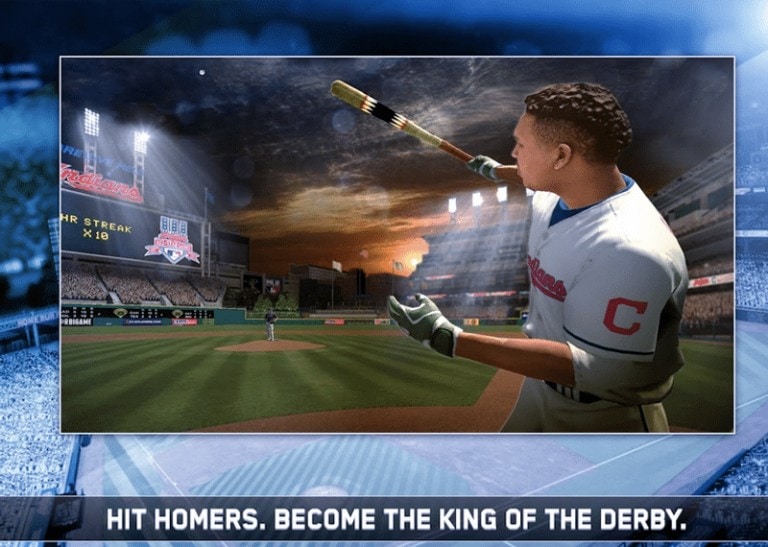How to Allow Discord Throgh Firewall?
Discord is a communication software that supports video chat, audio chat, and text chat. It’s a free service mostly used among gamers to chat individually or in groups. Firewall is a network security system that monitors the incoming network traffic and outgoing network traffic. It acts as a barrier between the internal network and the external network. A proxy server acts as an intermediary server for requests from clients. A client connects to the proxy server and requests resources from another server. The server evaluates the request step 1: you need to open the firewall in order to allow discord applications to pass through. This is possible by going to the control panel and then clicking on the firewall, and then. …
Nowadays there are many sites that can be accessed via the internet.
Some of these sites may have content that is not suitable for your computer, and in order to avoid this you will need to allow Discord through your firewall.
Doing so will prevent access to inappropriate websites, but will also prevent you from accessing Discord if you are not able to do so. So, here is how you can keep Discord on the internet while still being able to block off inappropriate websites.
First of all,
What is Discord?
Discord is a communication software that supports video chat, audio chat, and text chat. Discord is a free service mostly used among gamers to chat individually or in groups (up to ten friends).
Discord is an invite-only group and is different from other communication apps. Its concept came from Jason Citron, who had found OpenFient. OpenFient is a social gaming platform for mobile games.
For the public, Discord was released in May 2015, and at that time, they pushed Discord only into Reddit communities. It bacame popular among esport , LAN tournament gamers and other Twitch.tv streamers.
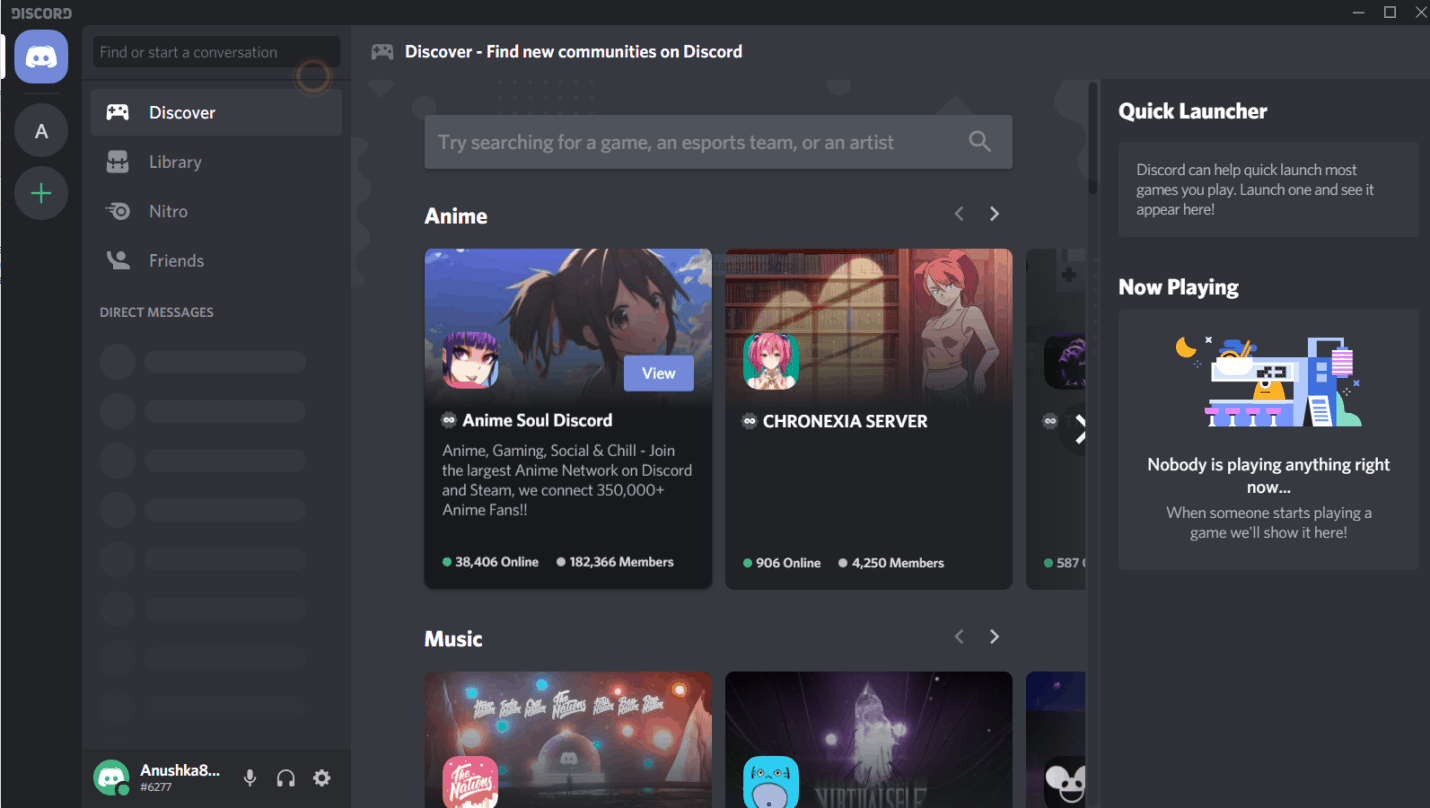
This is the home page of Discord.
Sometimes, there can be problems in connecting Discord and this would disrupt your gaming connections and you might not be able to enjoy gaming. These Discord issues may arise when you launch or access it on your browser. This can be frustrating because no one likes any interruptions while playing or doing anything on the internet.
So, we some solutions for you. They’ve helped me, so you too should try them out and enjoy Discord communications.
How to Fix Connection Issues in Discord?
There are many approaches to fix the problem of connection in Discord.
This article covers the following approaches to fix the connection issues in Discord and establish a stable connection:
- Allow an app through Windows Firewall:
- Check the server status of Discord
- Login/Logout of Discord
- Use of Proxy Server
- Change Discord server region
- Update Discord
1: Allow Discord through Windows Firewall
If Discord is not working on your computer, then one of the reasons might be that it is blocked in the Firewall.
We can allow or deny any app from accessing your private network on the internet. This feature is available on all versions of Windows, as they have a built-in firewall. Firewall is very important as it is a network security system that monitors the incoming network traffic as well as outgoing network traffic and also controls this traffic. It acts as a barrier between the internal network and the external network.
If the firewall is blocked, then follow the steps listed below:
Step 1: Search for Control Panel in the Windows search bar
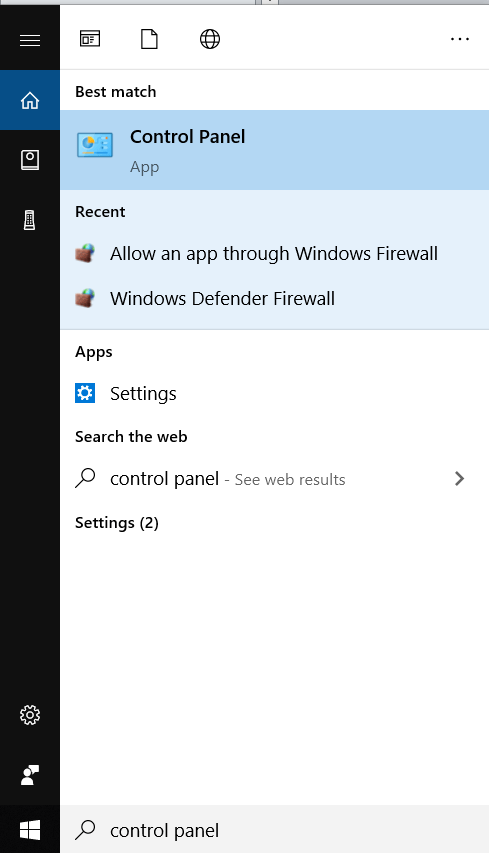
Step 2: Click on Security and Maintenance and then click on Allow an App through Window Firewall.
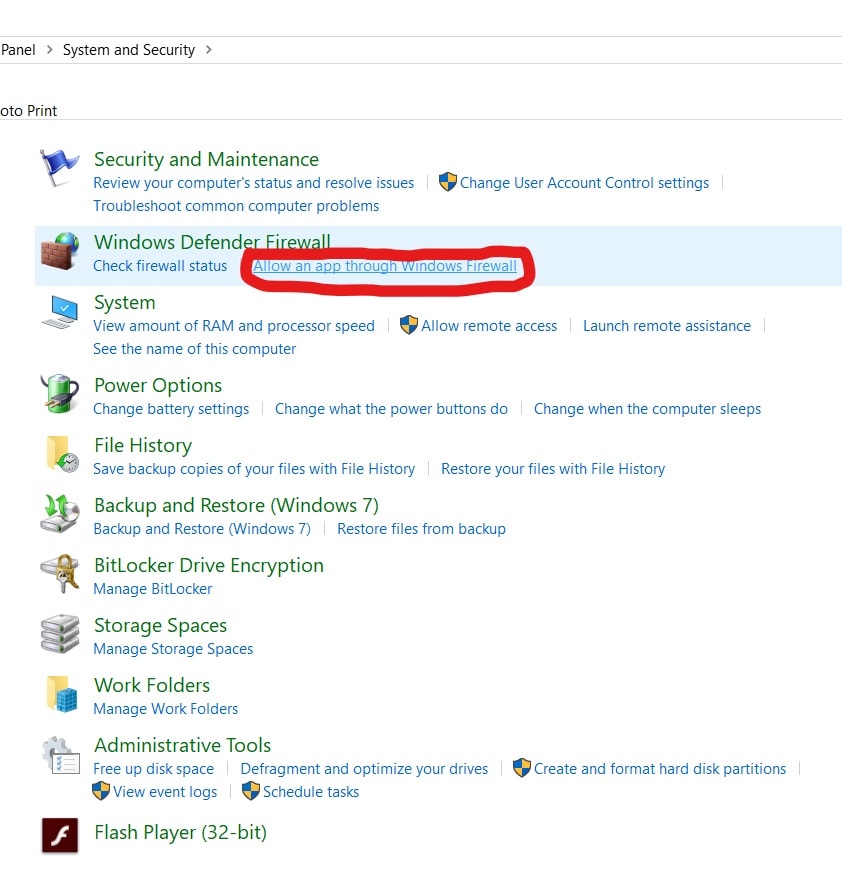
Step 3 : Click on Change Settings and then look for Discord in the drop down box and check both public and private network. This will unblock the blocked Discord and it will be able to access the internet .
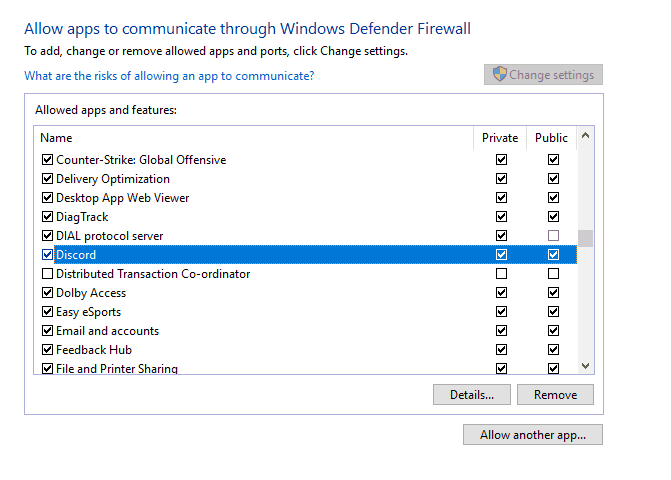
Step 4: Relaunch Discord on your computer. Now, it should be able to access the internet.
2: Check the Server Status of Discord
Many a times we face problems even if everything is fine. This could be due to any reason but one of the reason for it can be if the Discord servers are down due to some issues at Discord’s end. To check whether the servers are down on not and whether people are able to connect to the Discord or not, there are several free online tools and we can simply find them on Google.
Type “Discord server Status”, or directly go to status.discordapp.com and several websites will appear showing you the status of the Discord server.
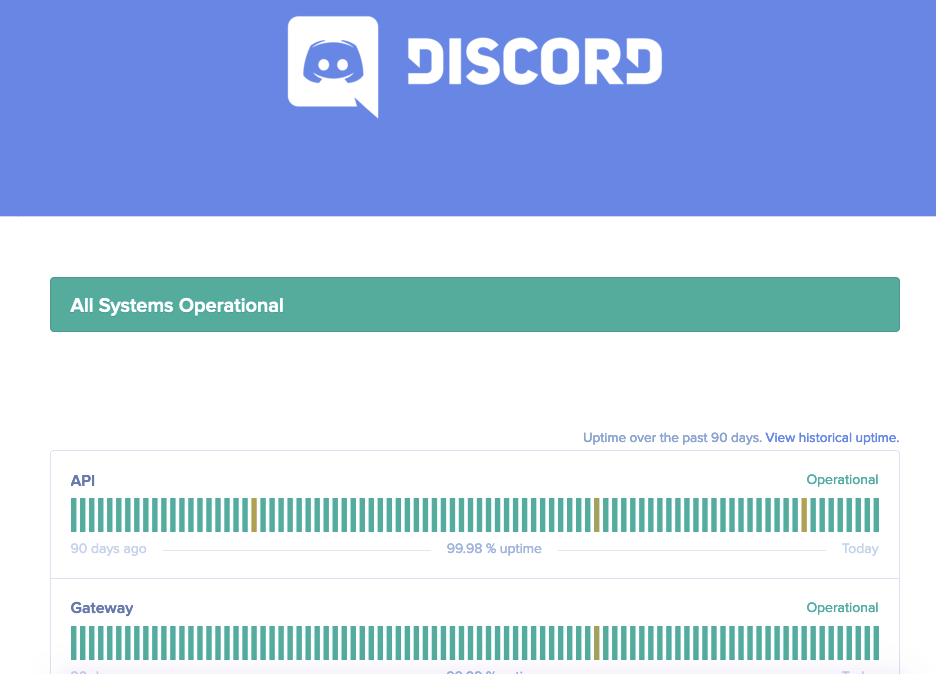
And using such a website, we can check the connectivity to the Discord server.
3: Login/Logout of Discord
One of the solutions to fix Discord is to logout of your current Discord page and then login again.
Sometimes, we get connected to discord the first time after that the connections get disturbed frequently.
Step 1: On your Discord window, go to User Settings (at the left corner)
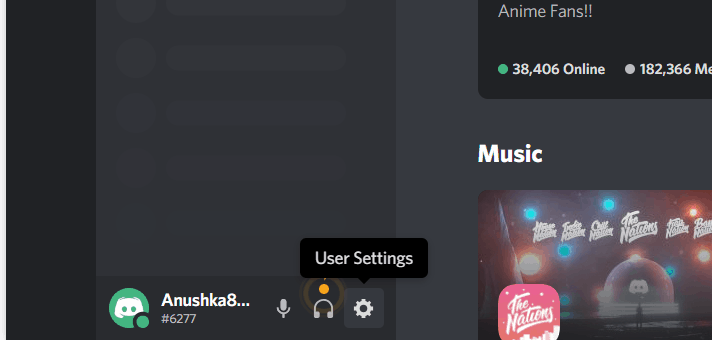
Step 2: On the left navigation bar, go to Logout, and click on it, and you will be logged out of the Discord .
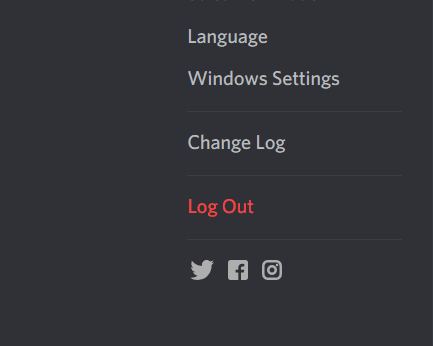
Step 3: Now, on the Discord screen, you will see a Login page. Enter your email and password to log in to the Discord.
Now you would not any face any problem in connecting to the internet.
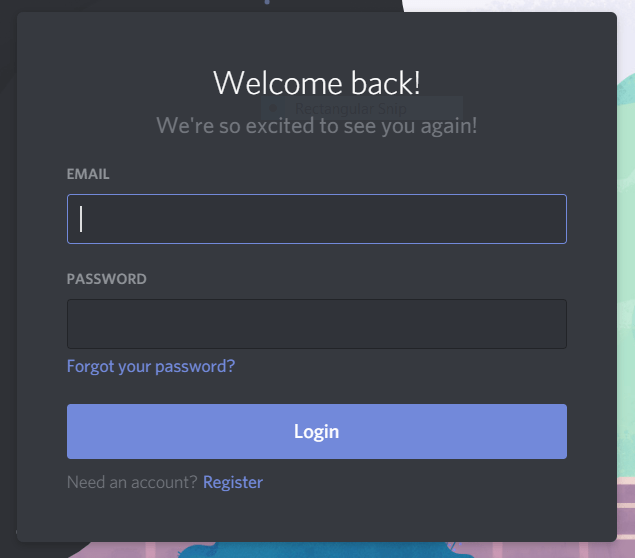
4: Use of Proxy Server
To understand this, we must first know what is a proxy server?
What is a Proxy Server?
“Proxy server acts as an intermediary server for requests from clients asking for resources from the server. A client connects to the proxy server and requests services such as connection, file, or other resources from another server and then, the proxy server evaluates the request to simplify the complexity and control it.
Proxies were invented to add structure and encapsulation to a distributed system.”
It is important to check if the setting to a proxy server or VPN is turned off when you’re not using a proxy server or VPN to connect to the internet.
How to Use A Proxy Server on Windows?
Follow the steps:
Step 1: Type Internet options on the windows search bar

The following window will appear on your screen
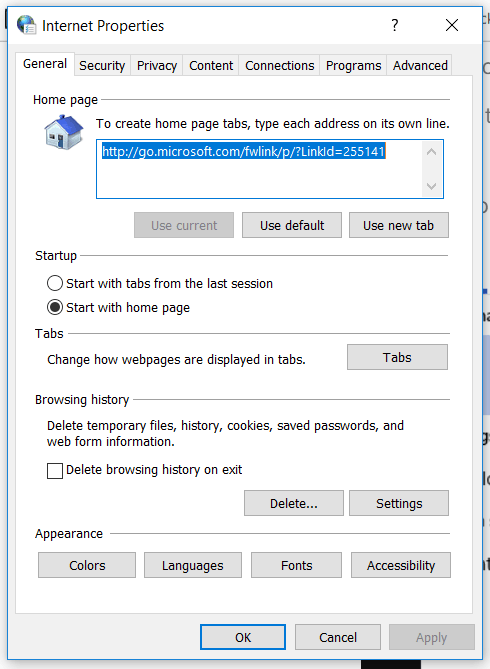
Step 2 : Click on Connections on the internet property window
Step 3 : Click on Setup
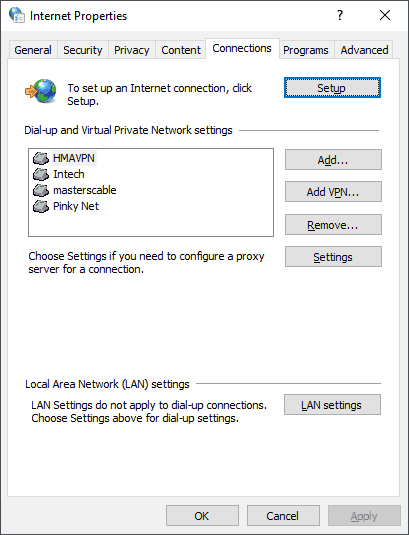
Step 4 : Click on LAN settings on the right corner
A similar window will appear
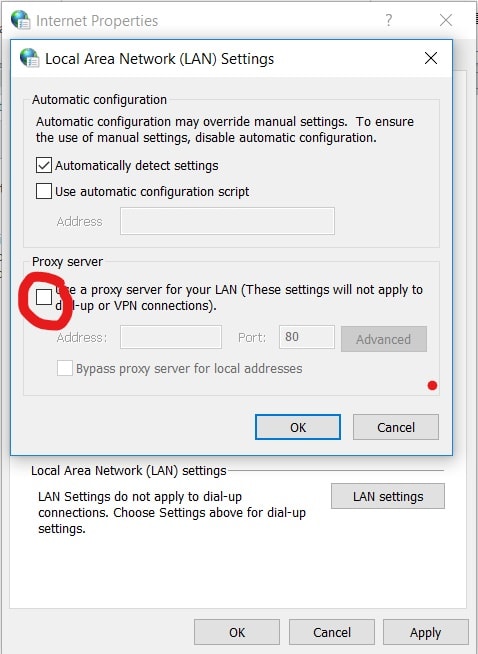
Now check the Proxy server box
5: Change Discord Server Region
If you are the admin of the Discord server, then you can do the changes in the server settings or else you can ask the admin of the Discord to do them. These change needs to be made if you are not able to connect to the internet after trying all the other/above options.
Then this is also a fix to your connection interruption. This change allows you to try connecting to Discord servers located on different locations all over the world.
Connecting to a server in another location can help in establishing a stable connection.
To do the same, follow the steps given below:
Step 1 : On the upper left corner of the Discord window, right next to your server name , click on the drop down menu using the arrow icon.
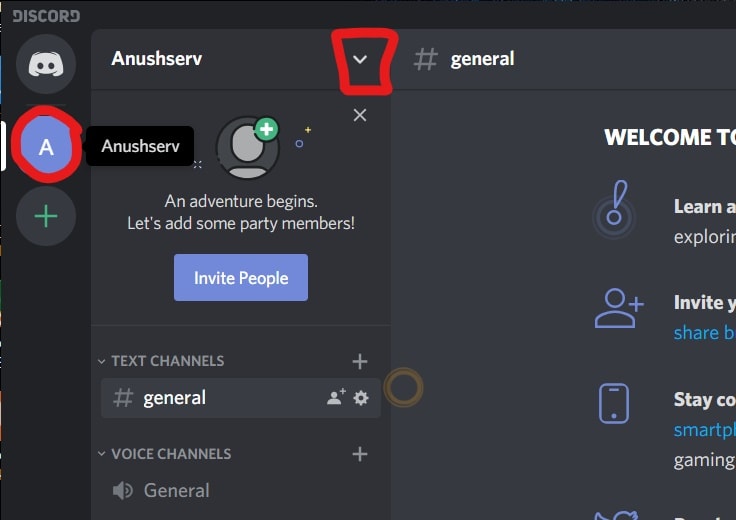
This drop down menu will appear:
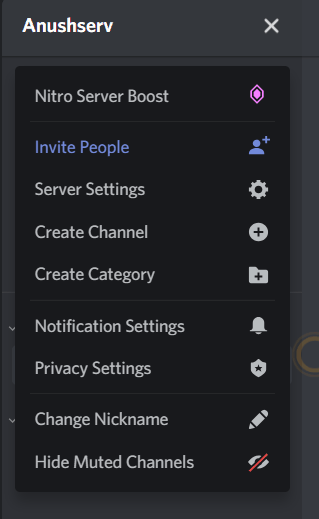
Step 2 : Here, select Server settings, and click on Change
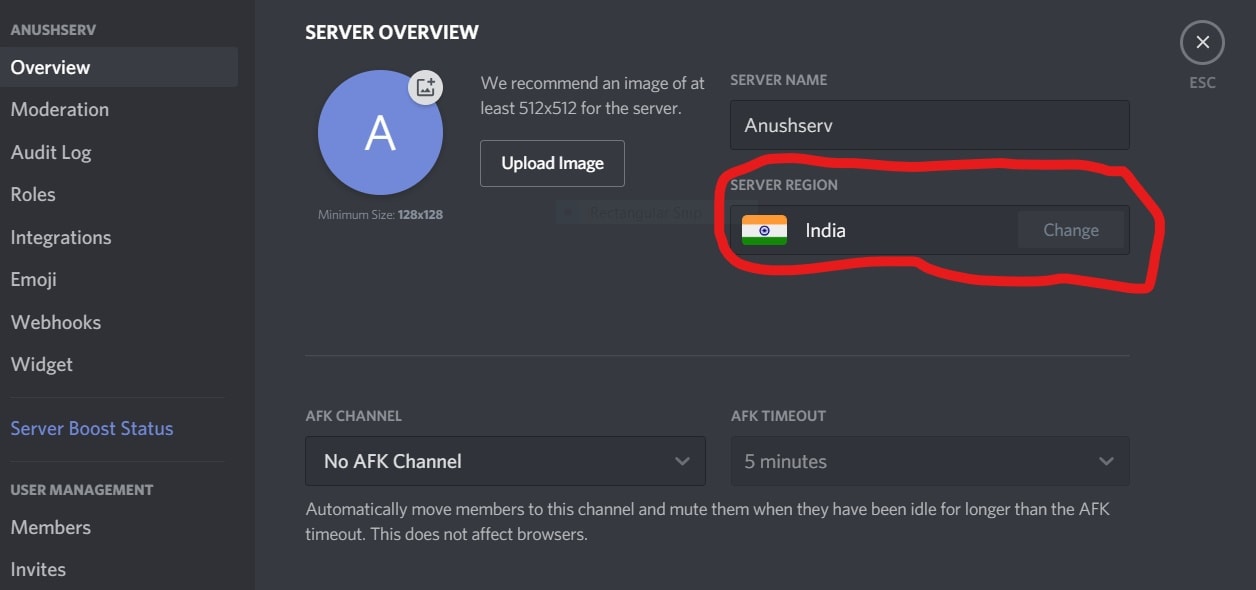
Now you will have a lot of options to choose from the servers located in different locations all over the world.
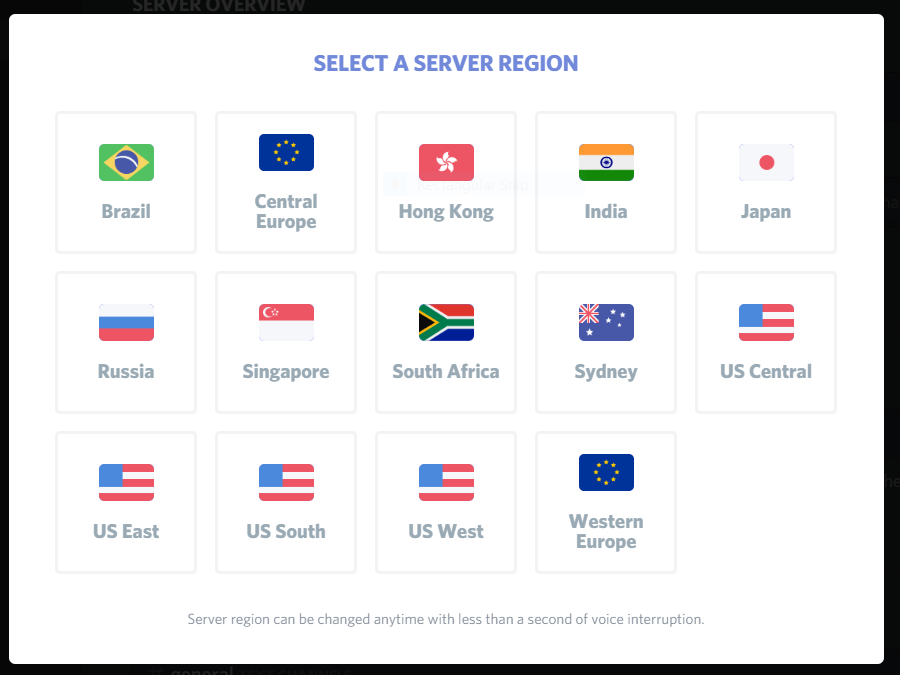
You can try out different server from different locations of the world , till you find a connection without any issues.
6: Update Discord
Sometimes, the issues also occur because the application on your system is not updated regularly, and the older version is being used.
So, check for the applications’ updates regularly and update them.
This is very important to enjoy all the benefits of your application.
Step 1 : For this, Discord should be running on your computer. So that it is visible in the task bar .
Step 2: On the bottom-right corner of the system, in the task bar click on the arrow icon
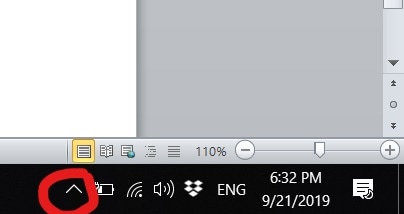
A menu will appear showing different applications.
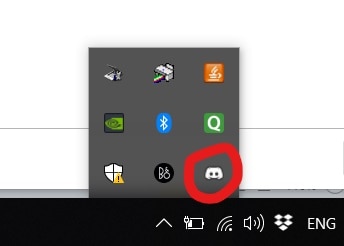
Step 3 : Right click on the Discord icon .
Step 4: Now click on Check For Updates
The firewall is a protection that is used to prevent unauthorized activities from your system.
So if you are looking to allow discord through the firewall, then you should follow steps that are given below.
Step 1: You need to open the firewall in order to let messages from discord applications to pass through.
The first thing that you need to do is to open the firewall in order to allow discord application messages to pass through, and this is possible by going to the control panel and then clicking on the firewall, and then click on the details.
Click the Allow a program through the firewall option and then click the add button and then click on the browse option and then go to the folder where the discord is installed and then select the discord
If the update is available for Discord, it will get updated to the latest version, and if there are any connection issues due to older versions, those issues will be resolved.
Conclusion
Using these approaches step by step, you will be able to solve the connection relates problems on your Discord application.

Hello! My name is Lucas, and I am the creator of ursuperb.com. I’ve been writing about technology for almost 10 years now, and I love talking about tech news, reviews, and tutorials. I’m currently living in San Francisco, CA, and I’ve been blogging professionally since 2012. I love what I do, and I really enjoy interacting with people online. I believe in creating positive change for humanity, and I try to inspire others to do the same. You can read more about me here.
My favorite thing about Ursuperb is that I’m able to provide useful information to anyone interested in learning more about technology. No matter what kind of tech you use (computer, smartphone, tablet), you will definitely find something interesting to read on Ursuperb. So, let’s take a look at some of the topics I cover on Ursuperb:
1) How To Build An Online Business With WordPress
2) How To Make Money On YouTube Using AdSense
3) What Is Google Analytics? And Why Should You Use It?
4) How To Make Your Own Website Design Software For Free