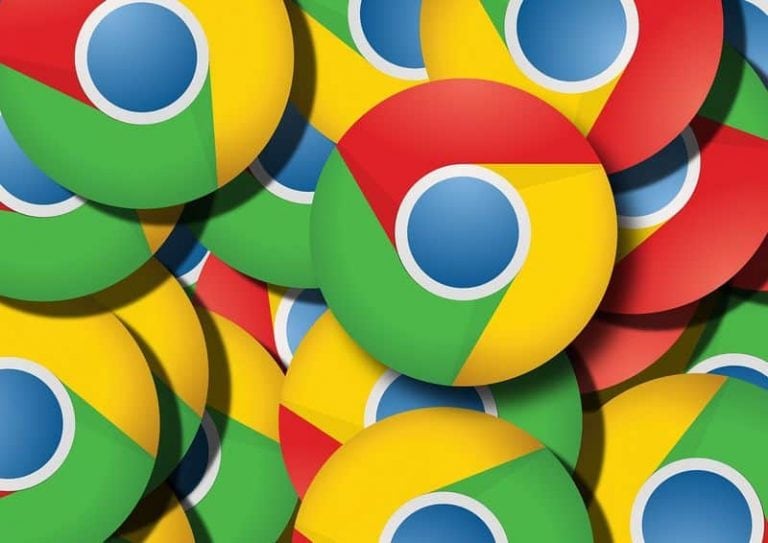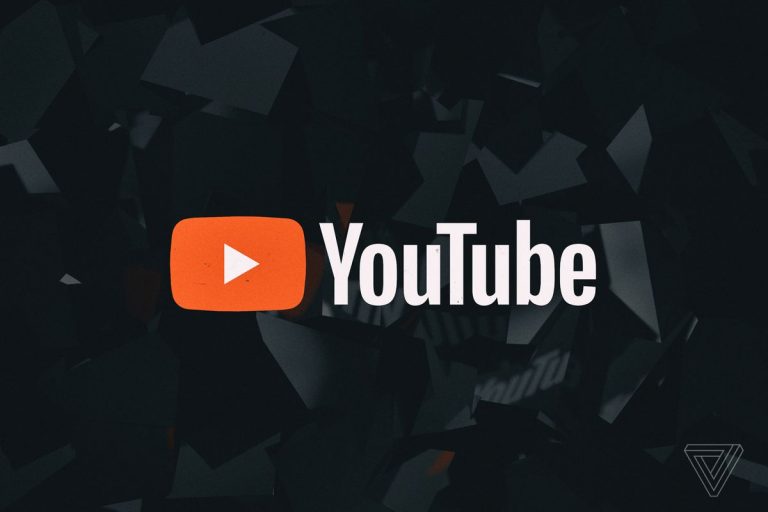What is ‘Modern Setup Host’ and How to Fix High Disk Usage by Modern Setup Host?
The process of modern setup host belongs to software of windows operating system by microsoft. When your system detects or installs updates, modern setup host runs in the background. Method 3: perform a clean boot sometimes you may face the modern setup host problems because background programs are interfering with windows update. You need to perform the clean boot using the following step 4: check the language that is it same as your default system ui language. Try to install the updates again and check if the modern setup host issue is gone or not. …
Modern Setup Host is basically a self-extracting archive and installer and you can find it in C:$Windows.BTSources folder. The process of Modern Setup Host belongs to software of Microsoft windows operating system by Microsoft.
If you are using a beta version of windows system then it appears on your computer.
When your system detects or installs updates, modern setup host runs in the background.
It is an important tool for running the setup file for upgrading a PC to windows 10.
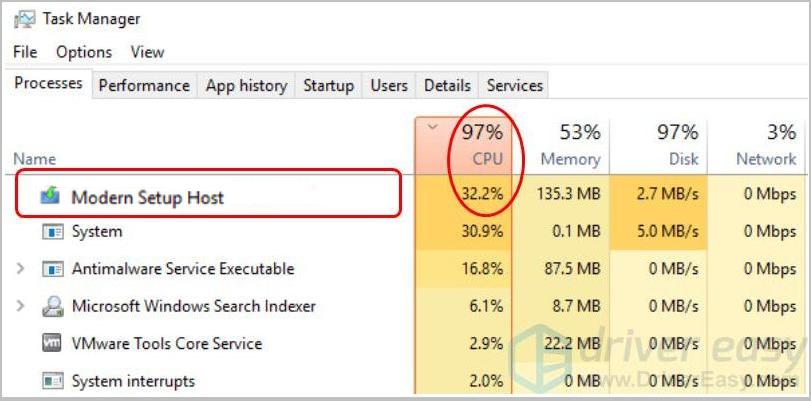
But users faced some issues with the modern setup host. Some common problems are –
- Modern Setup Host causing high CPU usage.
- Modern Setup Host has stopped working.
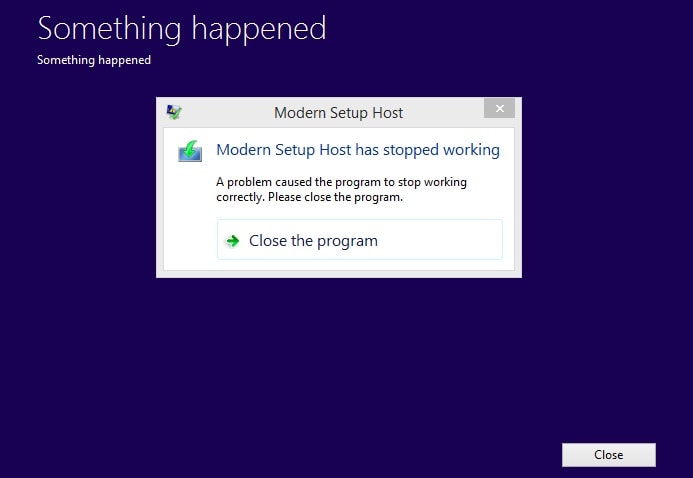
There are so many efficient methods to deal with this problem.
Method 1: Run the Windows Update Troubleshooter
This is one of the best methods to solve the modern setup host related problem to run the windows update troubleshooter. Windows 10 has in-built troubleshooter. But if you are using windows 7 and 8, you have to download this. The steps of how to run the troubleshooter on windows 10 are given below –
Step 1: On your keyboard press windows key +S and type troubleshoot.
Step 2: Select troubleshoot from the given list of options.
Step 3: Then go to the right pane and select windows update.
Step 4: Check the Run and then the troubleshooter button.
Step 5: Now wait for the troubleshooter to identify the issues.
For windows 7 and windows 8, the troubleshooting steps are as follows –
Step 1: First open the Microsoft’s website, and then download the troubleshooter.
Step 2: Double click on the executable file of the downloaded troubleshooter to run it.
Step 3: Then choose windows update and click next.
Step 4: The windows update troubleshooter will detect and resolve all the problems.
Method 2: Perform a DISM Scan
You can use Deployment Image Servicing and Management (DISM) tool to get rid of this problem. This command-line program can solve your issue. Take a look to the below steps on how to run the DISM tool on your computer.
Step 1: Open your taskbar and click on the search icon and then type cmd.
Step 2: From the results search for Command Prompt and right click on it, then from the options select Run as Administrator.
Step 3: If it prompted to give permission, click on Yes.
Step 4: Run the following commands when the Command Prompt is up.
DISM.exe/ Online/ Cleanup-image/ Scanhealth
DISM.exe/ Online/ Cleanup-image/ Checkhealth
DISM.exe/ Online/ Cleanup-image/ Restorehealth
This process will take a couple of minutes to complete. Once it is completed check whether the problem will solve or not. If not, look for the further methods.
Method 3: Perform a Clean Boot
Sometimes you may face the modern setup host problems because background programs are interfering with windows update. You need to perform a clean boot to solve this problem. This allows you to launch your system with only the essential drivers and startup programs. You can perform the clean boot using the following steps –
Step 1: To open the Run dialog box press Windows Key+R, then type msconfig on the dialog box and click OK.
Step 2: When the System Configuration window is open, go to the General tab.
Step 3: Deselect Load Startup items.
Step 4: After that click on the services tab, tick the “Hide all Microsoft services” option at the bottom of the window.
Step 5: Click on the Disable All button.
Step 6: Open the Task Manager and click on the startup tab.
Step 7: You have to identify all the startup items with the Enabled status. Disable them by right clicking on each of them.
Step 8: Close the Task Manager and go to the System Configuration window and then click OK.
Step 9: Restart your computer.
Once your computer start again, install the updates again and check if the modern setup host is works or not.
Method 4: Use the Ideal Default System Language
This problem may occur when a computer’s system language doesn’t match with the default system UI language. To solve this problem follow the below steps for checking your Default System UI Language.
Step 1: Press windows key + S and then type cmd.
Step 2: Right click on Command Prompt and select Run as Administrator.
Step 3: If prompted by User Account Control to access the program, click on Yes.
Step 4: Type dism/ online/ get-intl and hit Enter and now you can see your default system UI language.
Steps for checking your system language (windows 10)
Step 1: Press windows key + I for open the settings app.
Step 2: Select Time and Language.
Step 3: Click on Region & Language on the left pane menu.
Step 4: At the right pane, check the language that is it same as your default system UI language.
Step 5: If the language is set to a different option, amend it. Then try to install the updates again and check if the modern setup host issue is gone or not.
Steps for checking your system language (windows 7)
Step 1: Press windows key + R to open the Run dialog box, then type control and click OK.
Step 2: Ensure that the View By option is set to Large Icons.
Step 3: After that select Region and Language.
Step 4: If the language matches with your default system UI language, if not modify it accordingly.
Conclusion
I think from my article you are able to know much information about modern setup host.
So read it carefully.

Hello! My name is Lucas, and I am the creator of ursuperb.com. I’ve been writing about technology for almost 10 years now, and I love talking about tech news, reviews, and tutorials. I’m currently living in San Francisco, CA, and I’ve been blogging professionally since 2012. I love what I do, and I really enjoy interacting with people online. I believe in creating positive change for humanity, and I try to inspire others to do the same. You can read more about me here.
My favorite thing about Ursuperb is that I’m able to provide useful information to anyone interested in learning more about technology. No matter what kind of tech you use (computer, smartphone, tablet), you will definitely find something interesting to read on Ursuperb. So, let’s take a look at some of the topics I cover on Ursuperb:
1) How To Build An Online Business With WordPress
2) How To Make Money On YouTube Using AdSense
3) What Is Google Analytics? And Why Should You Use It?
4) How To Make Your Own Website Design Software For Free